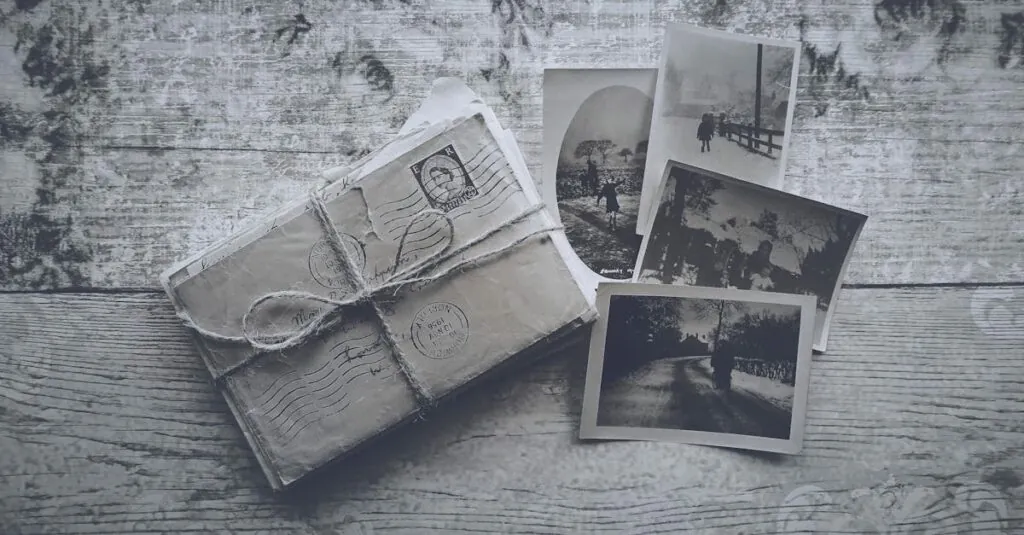Table of Contents
ToggleIn a world where digital communication reigns supreme, the humble envelope still holds its ground. Whether it’s for a heartfelt letter or an important document, knowing how to print envelopes can save time and add a personal touch. But can Google Docs step up to the plate? Spoiler alert: it can, and it’s easier than finding your missing sock in the laundry.
Overview of Google Docs
Google Docs serves as a versatile word processing tool that operates in the cloud. Collaboration features allow users to work simultaneously on documents, enhancing productivity. Numerous templates exist within Google Docs, catering to various document types, including envelopes.
Using the Google Docs template gallery, users can locate specific envelope designs, which simplifies the setup process. Customization options provide flexibility, enabling adjustments to size, font, and layout. Accessing the print function is straightforward, making it easy to generate a physical envelope.
Google Docs supports different printing settings. Users can choose portrait or landscape orientations based on their envelope design. Selecting the appropriate paper size, such as standard or custom dimensions, ensures that the envelope prints correctly.
The integration with Google Drive streamlines document storage and retrieval. Anytime users create an envelope, they can save it directly to Google Drive for easy access later. This feature combines convenience with efficiency, particularly when printing multiple envelopes.
Many users appreciate the free access to Google Docs, making it an ideal option for personal and professional use. By leveraging its simple interface, anyone can manage envelope printing without extensive technical skills. With its comprehensive toolset, Google Docs effectively meets the needs of those looking to print envelopes efficiently.
Printing Options in Google Docs
Google Docs offers various options for printing envelopes, making the process efficient and user-friendly. Users can customize almost every aspect of their envelope printing experience.
Supported Formats
Google Docs supports common envelope sizes such as #10, A7, and C5. Users can select templates that fit specific mailing needs. Accessing template galleries within Google Docs allows users to find the right format quickly. Additionally, users can create custom sizes by adjusting page settings. This flexibility caters to diverse printing requirements.
Customizing Print Settings
Customizing print settings in Google Docs ensures envelopes are tailored to individual preferences. Users can adjust the margin settings to accommodate different envelope layouts. Changing the orientation from portrait to landscape is straightforward. Adjusting paper types enhances compatibility with various printers. Previewing changes before printing provides a chance to catch any errors, ensuring the final product meets expectations.
Envelopes in Google Docs
Google Docs provides users with straightforward tools for creating and printing envelopes. It supports various envelope sizes, making the process efficient and accessible.
Template Options
Users can explore numerous envelope templates within Google Docs. The template gallery includes options for popular sizes such as #10, A7, and C5. Customizing these templates is user-friendly, allowing changes in font styles, colors, and layouts. Previewing the changes before printing helps confirm results. These templates save time and ensure a professional finish on personal or business correspondences.
Creating a Custom Envelope
Creating a custom envelope in Google Docs offers flexibility. Users can navigate to page settings to adjust size specifications based on preference. Margins, orientation, and paper type can be modified to fit specific printing requirements. This customization supports unique dimensions beyond standard options. After setting the parameters, a preview assists in validating the design before sending it to print, ensuring high-quality results.
Steps to Print Envelopes
Printing envelopes in Google Docs involves a few straightforward steps. Users can ensure efficiency and a polished look by following this guide.
Preparing Your Document
Start by selecting an envelope template in Google Docs. Numerous templates cater to different sizes, including standard options like #10 or A7. After selecting the template, customize the document by adding the recipient’s address and return address. Adjust the font size and style as needed to enhance readability. Users can also modify the layout by changing margins or orientation. Previewing the document before printing can help catch any formatting errors and ensure all elements appear correctly.
Selecting the Right Printer Settings
Choosing the appropriate printer settings is crucial for successful envelope printing. Open the print dialog box within Google Docs to access these settings. Ensure that the selected paper size matches the envelope size used. Changing the orientation to landscape or portrait based on the envelope design is also important. If available, select the option for borderless printing to eliminate any white margins. Finally, confirm the printer type matches the one connected to your device for seamless printing.
Limitations and Considerations
Google Docs offers a range of features, but users should be aware of some limitations when printing envelopes. File compatibility can present challenges. Certain printers may not support all envelope sizes or orientations, which can lead to misalignment or printing errors.
Users might find that envelope templates lack specific design options. Customizing advanced design elements, such as intricate graphics or high-resolution images, may not yield the best results within Google Docs. The platform excels in simplicity, but those needing complex designs may require alternative software.
Margins are another area where adjustments may cause frustration. While users can modify dimensions for printing, achieving the perfect fit can sometimes prove difficult. Overlooking this step might lead to truncated addresses or information on the envelope.
Integration with external applications remains limited. Although Google Docs allows access to envelope templates, users cannot directly connect to third-party design tools. This absence can restrict more advanced customization options.
Finally, printing in bulk poses challenges. Users may need to print several envelopes sequentially, and adjustments for each envelope size may be necessary. It’s crucial to double-check printer settings to maintain consistency across different envelopes.
Awareness of these limitations enables users to approach envelope printing in Google Docs with realistic expectations. Making careful adjustments and understanding potential challenges ensures a smoother experience.
Google Docs proves to be a practical solution for printing envelopes with its user-friendly interface and customizable templates. Users can easily select from various sizes and layouts to create envelopes that suit their needs. The integration with Google Drive adds convenience for storing and accessing documents.
While there are some limitations to consider such as compatibility issues and design constraints, the overall process remains efficient. With careful attention to printer settings and a preview feature to catch errors, users can achieve professional results. Embracing Google Docs for envelope printing not only saves time but also enhances the personal touch in communication.