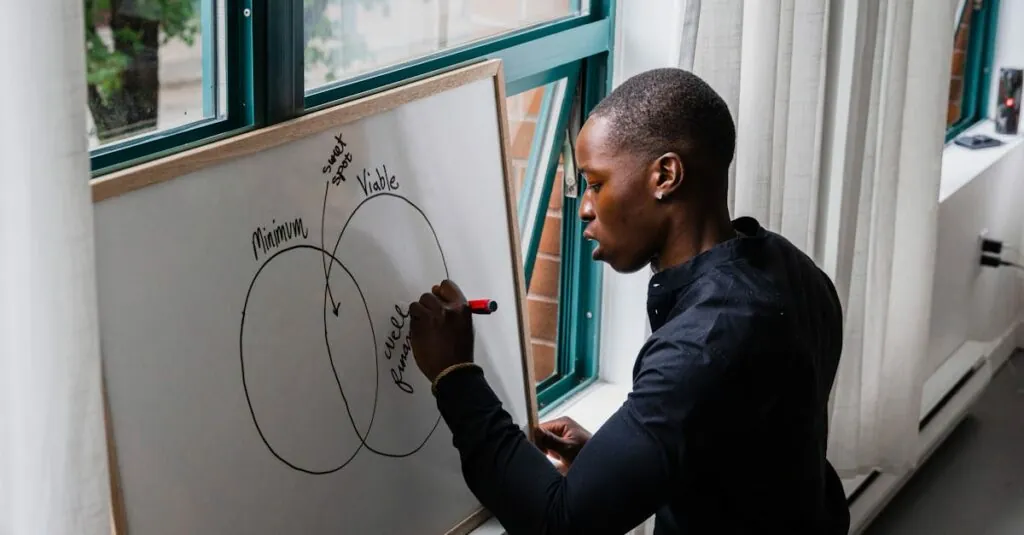Table of Contents
ToggleVenn diagrams are the unsung heroes of visual communication, transforming complex ideas into simple, digestible visuals. Whether you’re comparing pizza toppings or analyzing market trends, these overlapping circles can make your point clearer than a PowerPoint presentation at a toddler’s birthday party. Google Docs has made creating these diagrams easier than ever, so there’s no need to break out the colored pencils or a magic marker.
Understanding Venn Diagrams
Venn diagrams serve as effective tools for visual communication. They simplify complex ideas into visuals, making them easier to understand.
Purpose of Venn Diagrams
Venn diagrams illustrate relationships between different sets. They emphasize similarities and differences clearly. By overlapping circles, users can identify commonalities among various items or concepts. This visual representation aids in analysis and comparison. For instance, a Venn diagram can show how two unique services target similar customer bases. Using these diagrams enhances comprehension and retention of information.
Applications in Various Fields
Venn diagrams find applications across multiple disciplines. In education, teachers utilize them to teach concepts like fractions and categorize living organisms. Businesses apply Venn diagrams in strategic planning to analyze market segments and competitive advantages. Healthcare professionals often use them to compare symptoms or treatment options for diseases. Additionally, researchers employ Venn diagrams to examine overlaps in data sets. Their versatility promotes clarity and insight, making them valuable tools in diverse environments.
Setting Up Google Docs
Setting up Google Docs is straightforward and user-friendly. Follow these steps to get started with creating a Venn diagram.
Creating a New Document
Open Google Docs by navigating to docs.google.com. Click on the “+ Blank” option to create a new document. Name the document by clicking on “Untitled document” at the top. Enter a relevant title for easier identification later. Saving happens automatically in Google Docs, ensuring the work is always secure.
Navigating the Google Docs Interface
Familiarizing with the Google Docs interface enhances the diagram creation process. The toolbar at the top contains essential tools for formatting text and inserting elements. Locate the “Insert” menu; it includes options for shapes, lines, and images. Selecting “Drawing” from the drop-down menu opens a new window, facilitating the creation of the Venn diagram. The sidebar on the right provides helpful features for adjusting shapes and colors, allowing for better customization.
Inserting a Venn Diagram
Creating a Venn diagram in Google Docs involves simple steps to visually represent relationships between sets. Users can leverage Google Drawings for seamless integration within their documents.
Using Google Drawings
Google Drawings serves as an effective tool for constructing Venn diagrams. To access it, select “Insert,” then choose “Drawing” and click on “+ New.” This action opens a drawing canvas where users can create customized diagrams. After drawing shapes, they can add text boxes to label each section. Additionally, using the “Fill color” option helps identify different segments clearly. Once completed, clicking “Save and Close” inserts the diagram directly into the document.
Inserting Shapes for Venn Diagram
Inserting shapes creates the core of any Venn diagram. Users should select “Shape” from the drawing toolbar, then opt for “Shapes” and choose “Oval.” Multiple circles depict various sets. Adjust the size and position of circles to achieve the desired overlap, thus illustrating relationships effectively. Transparency settings under “Format options” allow visual clarity among intersecting circles. Finally, labeling each circle enables easy identification of the data in the diagram.
Customizing Your Venn Diagram
Customizing a Venn diagram enhances its effectiveness in conveying information. Adjusting elements like text and color helps create a visually appealing and informative graphic.
Adding Text to the Diagram
Text labels clarify the meaning behind each section of the Venn diagram. Users can click on a shape, select “Text box,” and type relevant information. Positioning the text correctly ensures easy readability, which improves overall comprehension. Adjust font size and style through the toolbar for visual consistency. Grouping the text with shapes can streamline adjustments while maintaining alignment. Including precise phrases or keywords adds value, making the diagram more insightful. Encouraging concise descriptions within each area fosters quicker analysis and understanding.
Changing Colors and Styles
Colors significantly influence how a Venn diagram is perceived. Users can select shapes and access the “Fill color” option to choose distinct colors for each circle. Employing contrasting hues highlights differences between sets, enhancing clarity. Styles can also be modified through the “Border color” and “Line thickness” options to define shapes more clearly. Adjusting the transparency of shapes allows overlapping areas to remain visible and less cluttered. Experimenting with gradients or patterns offers a modern touch, capturing attention effectively. Overall, tailoring colors and styles contributes to the diagram’s ability to communicate complex ideas effortlessly.
Exporting and Sharing Your Diagram
After creating your Venn diagram, exporting and sharing it ensures accessibility. Google Docs offers multiple options for both preserving your work and making it available to others.
Downloading Your Document
To download your document, click on the “File” menu. Select “Download” from the drop-down options. Multiple formats are available, including Microsoft Word, PDF, and PNG. Each format caters to different needs, so choose one based on how you plan to use your diagram. Downloading as a PNG may offer the best clarity for your Venn diagram when used in presentations or shared online.
Sharing Options in Google Docs
Sharing your Venn diagram directly from Google Docs simplifies collaboration. Locate the “Share” button in the upper right corner. Options include sharing via email, obtaining a shareable link, or inviting specific collaborators. Adjust permissions to allow for viewing, commenting, or editing. This flexibility accommodates various collaboration styles, making it easy for peers to provide feedback or contribute to the diagram.
Creating Venn diagrams in Google Docs is an efficient way to visualize relationships and comparisons. With the intuitive tools available in Google Drawings users can easily design diagrams that convey complex information clearly.
By customizing shapes colors and text labels users can enhance the effectiveness of their diagrams making them not only informative but also visually appealing. The ability to export and share these diagrams further ensures that insights are accessible to a wider audience.
Whether for educational purposes business analysis or research Venn diagrams serve as a powerful tool for clarity and understanding. Embracing this method can lead to improved communication and better decision-making across various fields.