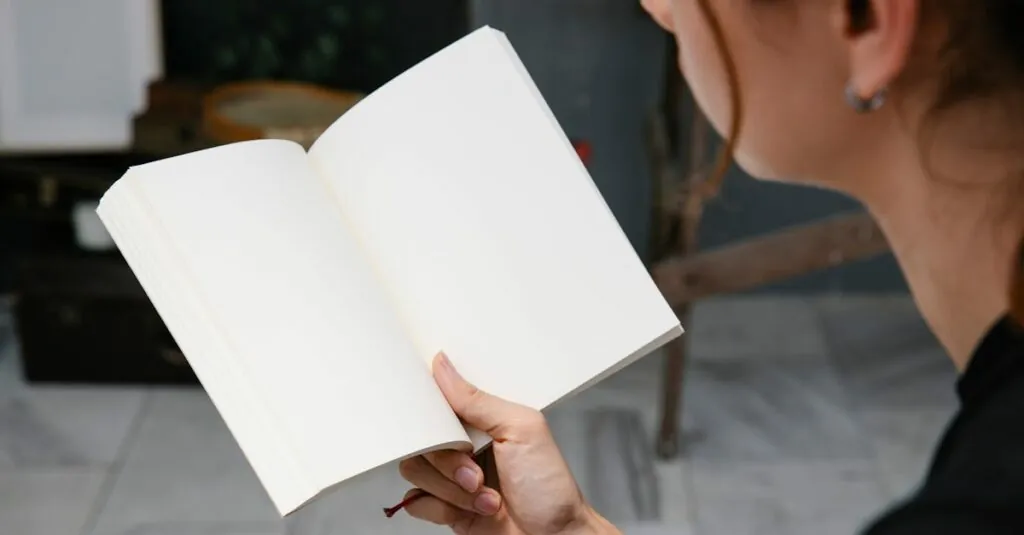Table of Contents
ToggleEver stared at your Google Docs and wondered where the page breaks went? You’re not alone. It’s like playing hide and seek with your formatting, and let’s be honest—nobody wants to lose that game. Page breaks can make or break your document’s flow, and knowing how to show them can save you from a formatting fiasco.
Imagine crafting the perfect report or essay only to have it look like a jumbled mess when printed. Fear not! With just a few simple steps, you can reveal those elusive page breaks and regain control over your masterpiece. So grab your favorite beverage and get ready to transform your Google Docs experience from chaos to clarity.
Understanding Page Breaks in Google Docs
Understanding how page breaks function in Google Docs helps users effectively manage their documents. A page break allows the text to flow smoothly from one page to the next, providing a clean separation between sections.
What are Page Breaks?
Page breaks represent the point where a new page begins in a document. Users can insert them manually or rely on automatic breaks generated during text editing. Inserting a page break prevents text from flowing onto the next page unintentionally. This feature plays a crucial role in organizing content, especially for lengthy documents.
Importance of Page Breaks in Document Formatting
Importance rests on page breaks for maintaining structured layout. Their usage ensures that each section starts on a new page, enhancing readability. Proper placement aids in preventing awkward text flow that disrupts the reader’s experience. Well-implemented page breaks support consistent formatting across various document types, including reports and essays. Editors often consider page breaks essential for professional-looking documents.
Methods to Show Page Breaks in Google Docs
Users can easily reveal page breaks in Google Docs using various methods. Each approach provides clarity and control over document formatting.
Using the Menu Option
To view page breaks, navigate to the “View” menu at the top of the screen. Select “Show Section Breaks” or “Show Page Breaks” from the dropdown options. This option highlights breaks visually within the document. Users can spot the breaks quickly, improving overall editing efficiency. Adjusting view settings ensures all breaks are visible, aiding in document organization.
Keyboard Shortcuts for Page Breaks
Keyboard shortcuts offer a fast way to insert and manage page breaks. Pressing Ctrl + Enter on a PC or Command + Enter on a Mac instantly adds a page break. This method streamlines the editing process. Users can position text precisely where needed without navigating through menus. Utilizing shortcuts saves time, making document creation more efficient.
Troubleshooting Common Issues
Users may encounter several common issues when trying to view page breaks in Google Docs. These issues can hinder document formatting and clarity.
Unable to View Page Breaks
When page breaks aren’t visible, it may stem from incorrect settings. Users should check if “Show Page Breaks” is enabled in the “View” menu. If this option is deselected, page breaks won’t appear. Another potential cause might be zoom settings. Users can adjust the zoom level to ensure that their document displays correctly. Keeping a close eye on these settings helps maintain visibility of page breaks.
Incorrect Formatting After Inserting Page Breaks
Inserting page breaks can sometimes result in unexpected formatting changes. Users may find that text shifts position or that spacing between paragraphs becomes inconsistent. Checking the document’s formatting options is essential. Adjusting line spacing, paragraph settings, and margins can help restore order. Reassessing any styles applied to text also aids in correcting formatting issues. Proper attention to these details ensures a polished appearance in the final document.
Additional Tips for Effective Document Management
Effective document management enhances overall productivity in Google Docs. Exploring sections and breaks can significantly improve layout and organization.
Utilizing Sections and Page Breaks
Sections play a critical role in structuring a document. Users can create distinct sections based on content themes or chapters. Adding page breaks between sections ensures an organized flow and clarity. It’s simple to insert a page break by using the shortcuts Ctrl + Enter on a PC or Command + Enter on a Mac. Additionally, consider adjusting section formatting independently to maintain a tailored appearance. Clear delineation between sections helps create a professional look, making documents easier to navigate.
Enhancing Readability with Breaks
Using breaks effectively boosts document readability. Readers benefit from a structured layout that incorporates logical pauses in text flow. Incorporate page breaks at strategic points, such as before new chapters or major headings. Leaving space before graphics or tables also enhances visual appeal. Combining appropriate fonts and spacing with well-placed breaks creates an aesthetically pleasing document. Establishing these practices preserves reader engagement, as attention remains focused throughout the content.
Mastering page breaks in Google Docs is essential for anyone looking to create well-structured documents. By following the outlined methods to reveal and manage page breaks users can regain control over their formatting. This not only enhances the readability of their work but also contributes to a more professional appearance.
Incorporating page breaks effectively allows for a smoother flow of text and clearer separation between sections. With the right techniques and attention to formatting details users can transform their Google Docs experience into one that is organized and visually appealing. Embracing these practices will ultimately lead to more polished and engaging documents.